Reference
To display stock on hand for colour/size items or master items, refer to "Inquiry - Colour Inquiry".
This inquiry displays the stock on hand of an item across multiple companies/branches.
|
|
|
Reference To display stock on hand for colour/size items or master items, refer to "Inquiry - Colour Inquiry". |
Refer to "Displaying the Item Inquiry Screen" (MDS and MRF) or "Displaying the Item Inquiry Screen" (POS).
Micronet displays the Other Branches Inquiry screen.
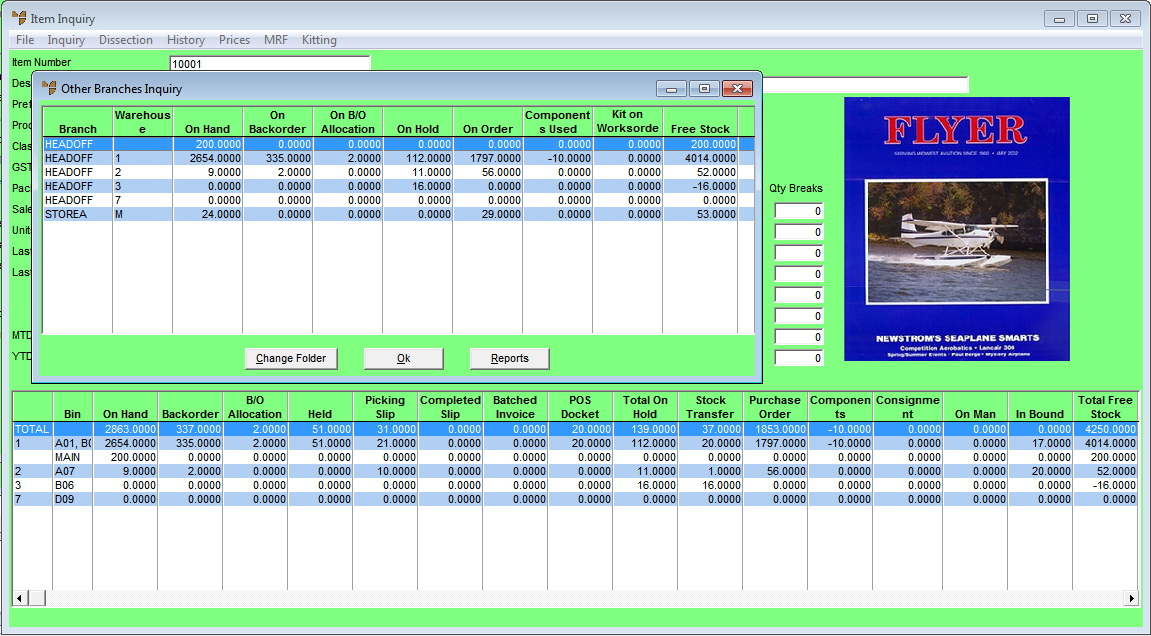
This screen displays the following details:
|
|
Field |
Value |
|---|---|---|
|
|
Branch |
The branch or company at which the stock is held. |
|
|
Warehouse |
The warehouse in which the stock is held. |
|
|
On Hand |
The quantity of the item on hand. |
|
|
On Backorder |
The quantity of the item on backorder. |
|
|
On B/O Allocation |
The quantity of the item on backorder that has been allocated for invoicing. |
|
|
On Hold |
The quantity of the item on hold. |
|
|
On Order |
The quantity of the item currently on order with the supplier. |
|
|
Components Used |
|
|
|
Kit on Worksorder |
|
|
|
Free Stock |
The free stock quantity of the item. |
For more information on setting up reports, refer to "Reports - Report Generator".
Micronet redisplays the Item Inquiry screen where you can perform another inquiry if required.